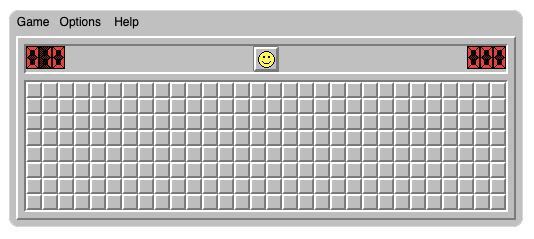
How to Play Minesweeper
How do you play Minesweeper? What are the rules of Minesweeper? How do you beat Minesweeper? All of these questions are answered on this page. Note that if you are finding this page via a search engine, be aware that you can play Minesweeper right here on this site. We are the original and #1 website for playing Minesweeper, since 2010.
Minesweeper for Mac users?
A quick note for Mac users trying to figure out how to play without a right click. You can hover over a square you want to mark with a flag and press the space key.
What is the Object of Minesweeper?
In this classic game you are presented with a board of squares. Some squares contain mines, others don't. If you click on a square containing a mine, you lose. If you manage to open up all the squares without clicking on a mine, you win.
How do you play Minesweeper? What do the numbers mean?
Clicking a square which doesn't have a mine reveals the number of neighbouring squares containing mines. By a process of deduction, and occasionally guesswork, this information can be used to work out where all the mines are.

For example, looking at the image above, you can see that there is clearly a mine in the middle, surrounded by "1"s. Each 1 means there is one mine touching that particular square. By the same idea, you can see that the number "2" tells you there are two mines touching that particular square, so there is clearly a mine in the bottom right square as well. This is the basics of the game.
How to beat Minesweeper
One of the brilliant things about Minesweeper is how rewarding it is to play. It's simple to pick up, but the more you play it, the better you get at it.
Beating Minesweeper means flagging all the squares that you think are mines, and opening up all the squares that aren't mines.
To mark a square you think is a mine, point and right-click on it to mark it with a flag. Depending which type of device you are using, you may alternatively double-tap a square with your finger - this works on iPads and mobile devices. A 3rd option is to hover over a square and press space on your keyboard. This works well on Macs. All methods achieve the same thing - namely, marking a square you think is a mine. Note that the last two methods only work on this website, and are exclusive to Free Minesweeper!
A good tip is that a click (or tap) is not registered by the game until you actually lift up your mouse or finger. Most other games register a click when you first press down. This subtle difference can be very helpful sometimes to prevent a mistake. Think of it like unsending an email, only this actually works. For example, you realize you are clicking the wrong square, so you don't let go of the mouse. You move the mouse (or your finger) away from the offending square, before letting go. This can save you from losing a game.
Another tip is that if you are using the double-tap method to mark squares, be aware that you have less than half a second to complete the double-tap. If you are too slow with your fingers, the system will register it as a single tap, and this could prove fatal! Note that this double tap approach is unique to FreeMinesweeper.org and the delay we are using is a tradeoff between speed of play - it's irritating if the double tap delay is too long - versus causing unwanted single clicks by mistake.
What are the rules of Minesweeper?
- A square's "neighbors" are the squares above, below, left, right, and all 4 diagonals. Squares on the sides of the board or in a corner have fewer neighbors. The board does not wrap around the edges.
- If you open a square with no neighboring mines, all its neighbors will automatically open. This can cause a large area to open up quickly.
- To remove a marker from a square, point at it and right-click again (or double-tap).
- The first square you open is never a mine
- If you mark a mine incorrectly, you will have to correct the mistake before you can win. Incorrect mine marking doesn't kill you, but it can lead to mistakes which do.
- You don't have to mark all the mines to win, you just need to open all non-mine squares!
- Right-clicking twice (or double-tapping twice) will give you a question mark symbol, which can be useful if you are unsure about a square.
- Click the yellow happy face to start a new game.
Status Information:
- The upper left display contains the number of mines left to find. The number will update as you mark squares.
- The upper right display contains a time counter. This timer will max out at 999 seconds (about 17 minutes).
- Click on the time to switch to a 'number of moves' counter. Click again to switch back.
Options (What do they do?)
- Opening Move - If checked, not only will the first square never be a mine, but neither will any of its neighbors. This is the default.
- Question Marks - Right clicking on a flagged mine will change the flag into a question mark. This is the default behavior and is helpful if you're unsure about a square. Right clicking again will change it back to an unmarked square. You can disable this if you never use this option.
- Area Open - If an open square has the correct number of marked neighboring mines, click on the open square to open all remaining unopened neighbor squares all at once. If an incorrect number of neighbors are marked, or all neighbors are marked or open, clicking the square has no effect. If an incorrect neighbor is marked, this will cause instant loss. Yes we find this one confusing too.
- Open Remaining - Once the correct number of mines have been marked, the mine counter will turn blue. Click on the blue mine counter to open all remaining cells. If any mines are incorrectly marked, this will cause instant loss.